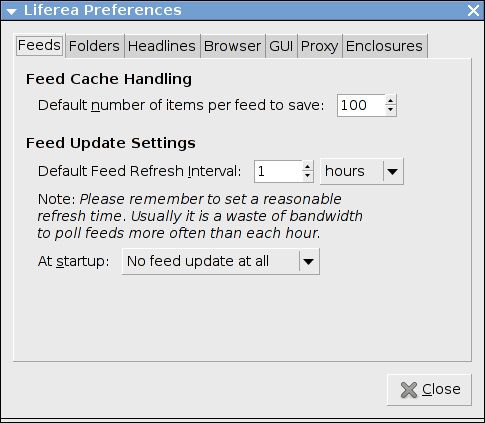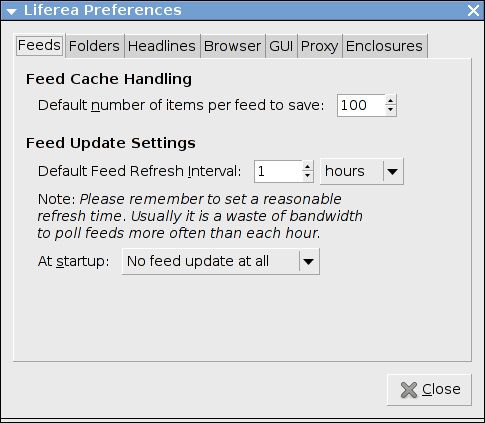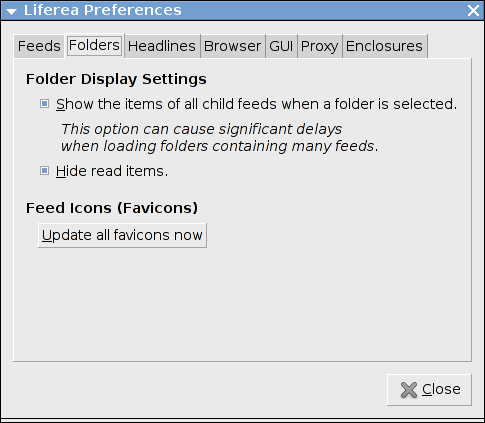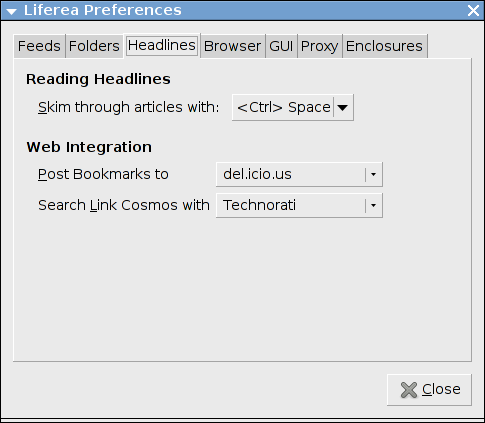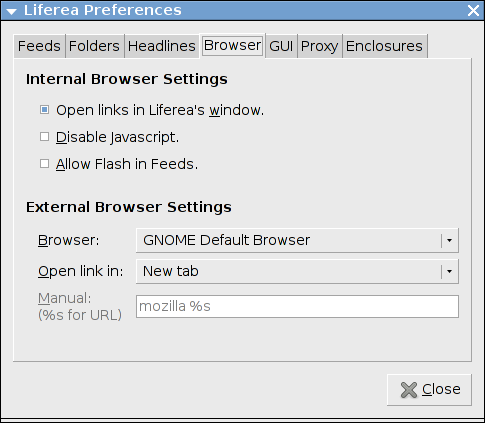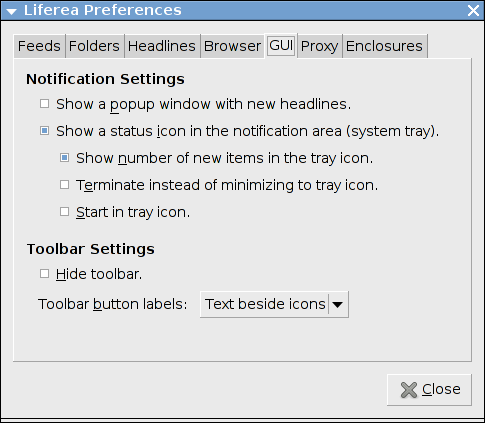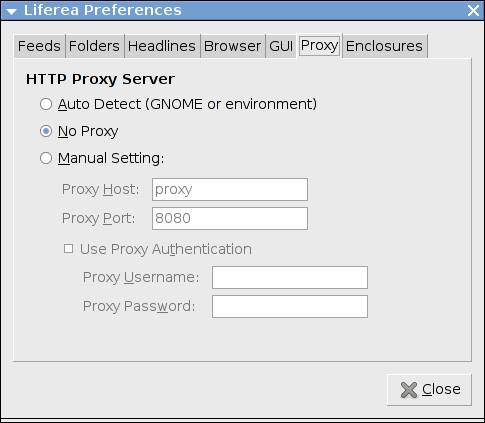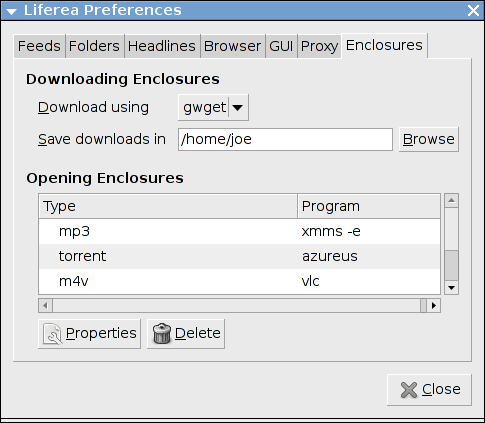The preferences dialog can be opened by the toolbar or
through the "Program" menu. The dialog is divided into seven tabs
described in the following text.
Browser Preferences
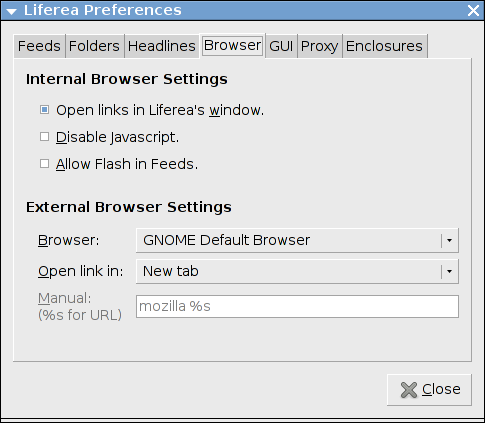
-
Internal Browser Settings: Here you can configure two
things. First you can specify whether
or not Liferea should open clicked links in the configured
external browser or in the internal browser. The second option
allows you to switch off Javascript.
-
External Browser Settings: When you click links in then
item HTML view Liferea launches the a browser command you can
define with this preferences. The first option button is to
select your favourite browser or "Manual" for a user defined
browser command. With the second option button you specify
how the link is opened inside the previously selected browser.
Only when selecting "Manual" as browser you can enter a
browser command in the command entry. When entering a command
don't forget to include a "%s" within the command which
will be replaced with the URL that was clicked. Please keep in
mind to double quote the place holder to avoid shell problems
with the hash character (#) when launching the browser.
GUI Preferences
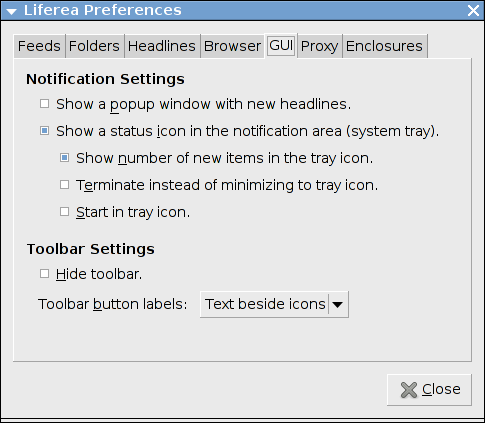
-
Notification Settings:
The first option allows you to enable a notification popup
window which present a list of the titles of new headlines
of updated subscriptions.
Enable the second checkbox if you
want to use the notification area feature. This feature is also
known as system tray icon. The program will add a icon to the active
notification area application (as provided for GNOME and KDE) which
will change when new items arrive and 'll be reset as soon the program
is used again. The icon can be used to show the program window if
currently hidden or hide the program window if it is visible.
There are two additional option which can be used to modify the
tray icon behaviour as there is no common default behaviour among
applications using tray icons.
-
Menu Settings: Here you can select whether you want to
display both menu bar and tool bar or only one of them. Additionally
can influence the toolbar button detail.
Proxy Preferences
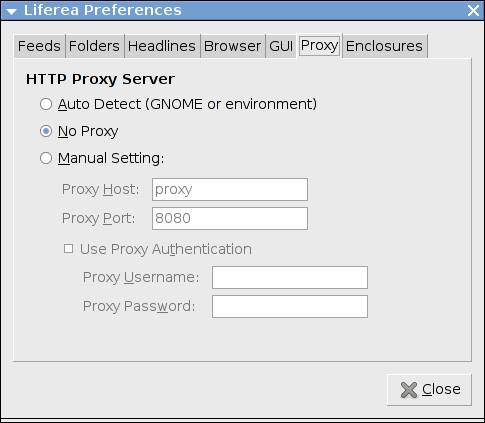
-
HTTP Proxy Server: Here you can specify how Liferea
should determine the proxy configuration. The suggested default
configuration is to figure it out automatically from the
environment variables and the GNOME configuration.
If Liferea incorrectly detects the proxy or you want to configure
a different proxy then you should use the "No Proxy" or "Manual Setting"
option.
There is currently no SOCKS support.
Enclosures Preferences
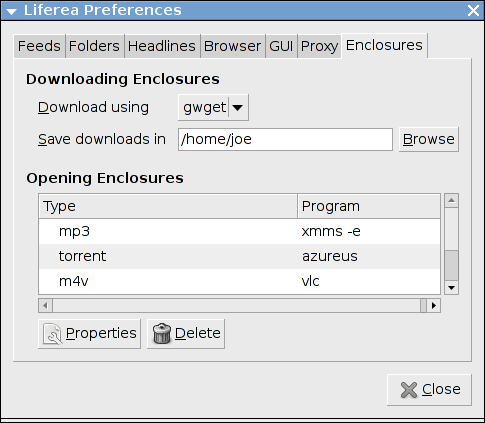
This tab allows you to configure how Liferea should handle
enclosures. If you are still unsure what enclosures are
about please read the Enclosures/Podcasting
section first.